July 13, 2001
Volume 3

e-Z News is designed to help you maximize your use of the
Client Data System (CDS) program. Watch your e-mail for each
bi-weekly edition featuring tips, tricks and how-to's.
Tip of the Week: How to
liquidate a position.
In order to properly liquidate a
position it is essential to follow the steps below.
*Note: Do not attempt to liquidate a position by
merely using the sell feature. This could result in a partial liquidation
and may leave fractional
shares in the investment.
We
want to liquidate the Fidelity Magellan mutual fund for our client, Joseph
Ackerman. Let's begin from his contact record and click on the "I" icon to
bring up a list of his investments.
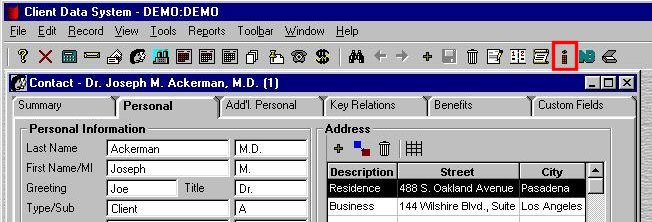
Here
is a complete list of Joe's investments. Tag the Fidelity Magellan
entry.
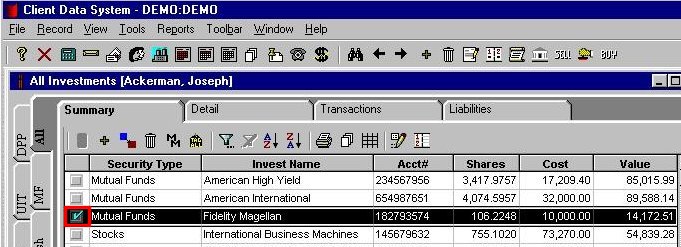
Click Record, Liquidate Position.
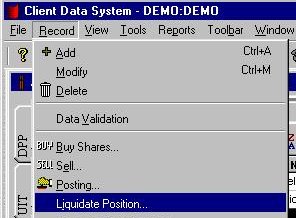
You
are now prompted to fill in the appropriate information. Notice that the
Shares field has been populated for you. The Proceeds, Shares and Price/Share
fields are all calculated fields.
When
you populate two of those three fields and press the tab key on your
keyboard, the third field is automatically calculated for you. For this
example we typed in the Price/Share and pressed the tab key, thereby
populating the Proceeds field. Click OK.
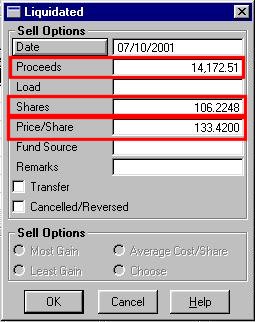
You are now prompted to validate the
current investment. Click Yes.
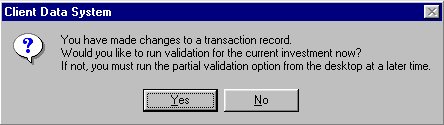
You
will notice that the liquidated position is no longer on the summary list.
Where can you find the liquidated position?
From
the All tab click View,
Historical Positions.
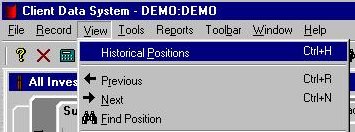
Now
you will see Joe's historical positions.
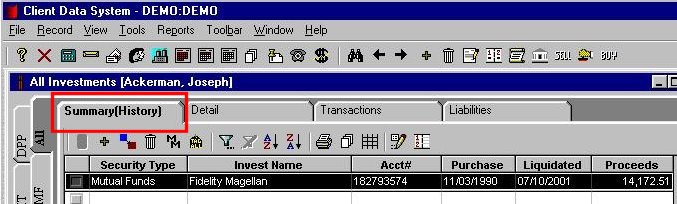
To go
back to Joe's active positions Click View, Active Positions.
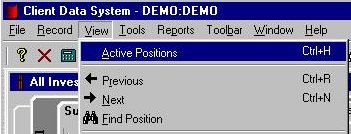
I
accidentally liquidated the wrong position. What do I do?
To reverse a liquidation
simply go to the transaction tab of that liquidated position
and delete the last sell transaction.
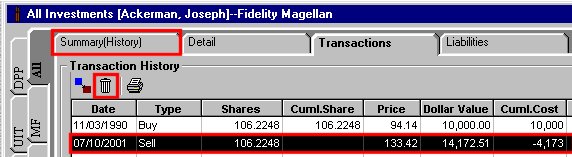
In the next E-Z
News: Clever Calendar
Tips
If you have any ideas for future
e-Z News editions please
email Sam at sam@ez-data.com. If you would prefer not
to receive e-Z News please
email Sam and type "unsubscribe" in the subject line.
* If you cannot see the images on this
email please click the link below to go directly to the e-Z News archive
page.
918 East Green Street
Pasadena, CA 91106
(626)-585-3505
© 2001 E-Z Data Inc. is a registered trademark of E-Z Data,
Inc.